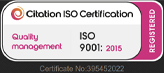Predator CNC Editor Light™ Software Installation

Download style Installation for Predator CNC Editor Light
Step through the following process to install Predator CNC Editor Light software via download:
- Logon to Windows at the PC or use RDP via mstsc.exe /admin
- Download version 12 of Predator CNC Editor Light - FREE! Edition
- The download may take a minute to complete
- Within your browser, click on pedit12light.exe and select Show in Folder and a Windows Explorer window will appear
- Shift+Right Click on pedit12light.exe and select Run as administrator
- If a UAC prompt asks, Do you want to allow this app to make changes to your device? Select Yes
- Optionally specify Windows administrator credentials and click Ok
- Step through the installation screens until it is finished and a Predator CNC Editor icon appears on the desktop
- Shift+Right Click on the orange Predator CNC Editor desktop icon and select Run as administrator
- If a UAC prompt asks, Do you want to allow this app to make changes to your device? Select Yes
- Optionally specify Windows administrator credentials and click Ok
- The registration/upgrade dialog will appear, if not, the application will start, select Upgrade from the Options menu
- Type your name and company, do not leave these fields blank
- Type LIGHT for the serial number field and leave the access code blank
- Select Network Card from the license type pulldown
- Click the Ok button and the Predator CNC Editor Light splash screen will appear
NOTE: If installing on a Windows Server OS, uncheck the optional Microsoft .Net Framework package and enable .Net 4.8 as a Windows feature. If installing on a 32bit Windows OS, uncheck the Optional Microsoft OLE DB driver for SQL Server - 64bit.
NOTE: If a previous version of Predator CNC Editor Light is already installed, make a backup of your data and Uninstall prior to stepping through the above process. Should a licensing error be displayed, review the Licensing self help support page. Should install errors occur during the installation, close all open applications other than this browser window and repeat the installation.
DVD style Installation for Predator CNC Editor Light
Step through the following process to install Predator CNC Editor Light software via DVD:
- Logon to Windows at the PC or use RDP via mstsc.exe /admin
- Insert the Predator DVD into your PC's DVD drive
- When Windows Autorun is enabled, the Predator DVD window will appear
- Click Install Products and then click Predator CNC Editor and skip ahead to step 7
- When Windows Autorun is disabled, run Windows Explorer and select the DVD drive
- Shift+Right Click on SetupEditor.exe and select Run as administrator
- If a UAC prompt asks, Do you want to allow this app to make changes to your device? Select Yes
- Optionally specify Windows administrator credentials and click Ok
- Step through the installation screens until it is finished and a Predator CNC Editor icon appears in the desktop
- Shift+Right Click on the orange Predator CNC Editor desktop icon and select Run as administrator
- If a UAC prompt asks, Do you want to allow this app to make changes to your device? Select Yes
- Optionally specify Windows administrator credentials and click Ok
- The registration/upgrade dialog will appear, if not, the application will start, select Upgrade from the Options menu
- Type your name and company, do not leave these fields blank
- Type the LIGHT for the serial number field and leave the access code field blank
- Select Network Card from the license type pulldown
- Click the Ok button and the Predator CNC Editor Light splash screen will appear
NOTE: If installing on a Windows Server OS, uncheck the optional Microsoft .Net Framework package and enable .Net 4.8 as a Windows feature. If installing on a 32bit Windows OS, uncheck the Optional Microsoft OLE DB driver for SQL Server - 64bit.
NOTE: If a previous version of Predator CNC Editor Light is already installed, make a backup of your data and Uninstall prior to stepping through the above process. Should a licensing error be displayed, review the Licensing self help support page. Should install errors occur during the installation, close all open applications other than this browser window and repeat the installation.
More Self Help Articles
100+ Self Help Articles covering a wide range of technical details, references and processes are available on this web site to help support and troubleshoot Predator application issues.